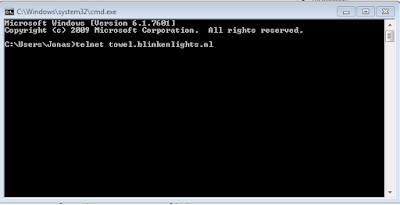First thing to know is what is captcha?
"CAPTCHA" is "Completely Automated Public Turing test".is a test if ever the user is not human and to check if the user is using a "bot" or automated program to automatically bypass a website manual action.
Sample CAPTCHA
those are samples CAPTCHA solving.
So you know the basic captcha and what is it? now i am going to teach you on "HOW TO EARN DOLLARS per our" step by step.
needed tools:
you need a wallet address.
a online wallet that you can store your earning via bitcoin click here to create xapo account
or if you have webmoney,Payza,PerfectMoney,AdvCash you can link them to widthdraw.
a desktop orl laptop.
internet speed. 2mbps up
but its ok if you have 1mbps connection.
1. create an account in Here!!! and register your account see figure: 1.1 and 1.2
1.1
1.2
"CAPTCHA" is "Completely Automated Public Turing test".is a test if ever the user is not human and to check if the user is using a "bot" or automated program to automatically bypass a website manual action.
Sample CAPTCHA
those are samples CAPTCHA solving.
So you know the basic captcha and what is it? now i am going to teach you on "HOW TO EARN DOLLARS per our" step by step.
you need a wallet address.
a online wallet that you can store your earning via bitcoin click here to create xapo account
or if you have webmoney,Payza,PerfectMoney,AdvCash you can link them to widthdraw.
a desktop orl laptop.
internet speed. 2mbps up
but its ok if you have 1mbps connection.
1. create an account in Here!!! and register your account see figure: 1.1 and 1.2
1.1
1.2
Enter your valid email address
your password
then password again
click the box I'm not a robot
after registration a confirmation link is send to your email. read the email they send and click the link to validate.
2.1 see .gif picture to start working.
Now i will show you the tricks so you can earn double or triple depending on your typing speed or eyesight. hehe.
first download the apps from 2captcha Here!!!! click skip then download.and instal it in your Pc/laptop
adter installation see. gif image 2.2
2.2
I'll add also my other earning site so you can earn even more. while you doing this captcha click the image to register an account.
My PTC earning site. you can earn here 100$ in 1-2weeks in just clicking ads and doing surveys .referrals
Here in neobux are similar to clixsense
You can earn bitcoin by viewing ads. spent 5mins every day
Read More >>